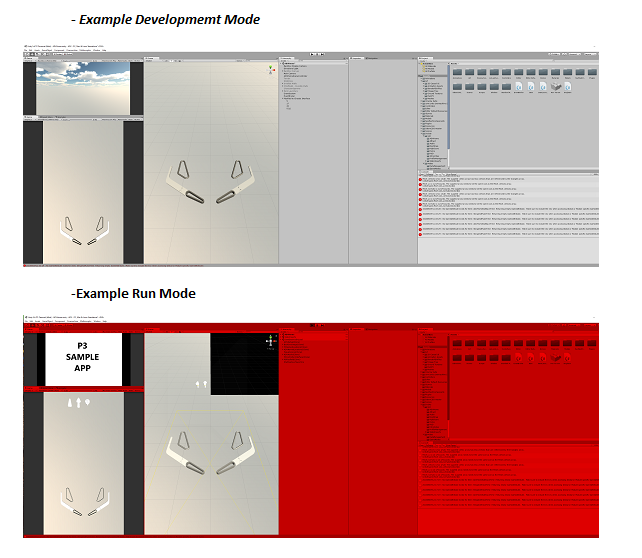
By John Shepherd
- Unity provides several panels, such as Scene, Game, Hierarchy, Project, Inspector, Console, and others. You can rearrange these panels to create a custom workspace that suits your needs.
- To rearrange a panel, click and hold its tab, then drag it to a new location within the Unity interface. As you drag, you will see a blue overlay indicating where the panel can be docked. Release the mouse button to dock the panel in the new location.
- To resize a panel, hover your cursor over the edge of the panel until it changes to a double-sided arrow. Click and drag to adjust the panel's size.
- You can also stack panels on top of each other to create tabbed panels. To do this, click and hold a panel's tab, then drag it over the center of another panel until a blue square overlay appears. Release the mouse button to create a tabbed panel.
- You can undock a panel from the Unity interface and have it float as a separate window. To do this, click and hold the panel's tab, then drag it away from the Unity editor until the blue docking overlay disappears. Release the mouse button to create a floating window.
- You can move the floating window by clicking and holding its title bar, then dragging it to the desired location on your screen.
- To dock the floating window back into the Unity interface, click and hold its title bar, then drag it to the desired docking location within the Unity editor. The blue docking overlay will appear to indicate where the panel can be docked. Release the mouse button to dock the window.
- When working on your game's interface, having both the Scene and Game views visible can be beneficial. The Scene view allows you to edit and position elements in the scene, while the Game view shows a real-time preview of how the interface will appear during gameplay.
- To view both the Scene and Game views at the same time, click and hold the Game tab, then drag it to a new location within the Unity interface. You can dock it next to the Scene view or in any other preferred location.
- Having both views open simultaneously allows you to make adjustments in the Scene view and see the results immediately in the Game view.
You can create multiple Game views for docking and floating as separate windows.
- In the panel where you want to add the new Game view, click on the drop-down menu in the top-right corner of the panel, then click "Add Tab" and finally click "Game".
- Dock the Game view
- Click and hold the tab of the new Game view, then drag it to the desired location within the Unity interface. You can dock it next to an existing Game view or any other panel.
- Release the mouse button when you see the blue docking overlay indicating where the Game view will be docked.
- Float the Game views as separate windows
- If you prefer to have a Game view as a separate floating window, click and hold its tab, then drag it away from the Unity editor until the blue docking overlay disappears.
- Release the mouse button to create a floating window. You can move the floating window by clicking and holding its title bar, then dragging it to the desired location on your screen.
- Repeat to create as many Game views as you need.
- Each Game view can be customized individually to change the display settings, such as target display, the aspect ratio or resolution.
- Click on the Display button in the top left corner to choose the display. "Display 1" is the playfield. "Display 2" is the backbox. "Display 8" is the LED simulator.
- Click on the button next to the Display button to choose the aspect ratio. To view the full display within the panel, select "Standalone".
- Once you have arranged the panels and windows to your liking, go to the main menu of the Unity editor, click on "Window" and then click the "Layout" dropdown menu.
- Select "Save Layout" from the dropdown menu. A window will prompt you to enter a name for your custom layout. Choose a descriptive name and click "Save" to store your layout.
- To load a previously saved layout, click on the "Layout" dropdown menu in the top-right corner of the Unity editor.
- Select the desired layout from the list of available layouts. Your custom layouts will appear at the bottom of the list, below the built-in layouts. Clicking on a layout will immediately apply it to the Unity editor.
- To return to the default Layout, select "Default" in the list of Layouts.
- When you enter Run (Play) mode in Unity, you will want the layout color to change to red, indicating that you are in Play mode. This visual cue can be helpful to remind you that you are in Play mode and prevent you from accidentally making changes to your project during runtime and losing those changes.
- In Unity, go to "Edit" in the top menu bar.
- Click on "Preferences" (on Windows) or "Unity > Preferences" (on macOS) to open the Unity Preferences window.
- In the Unity Preferences window, click on the "Colors" tab located on the left side.
- Under the "Playmode Tint" section, you will find a color field labeled "Playmode Tint."
- Click on the color field to open the color picker.
- Change the color to red by selecting a red hue, setting the saturation to 100%, and setting the value to 100%. Alternatively, you can input the RGB values (255, 0, 0) or the hexadecimal value (FF0000).
- Click "Apply" in the color picker to confirm your selection.
- Click on the "Close" button in the bottom right corner of the Unity Preferences window to save your changes and close the window.