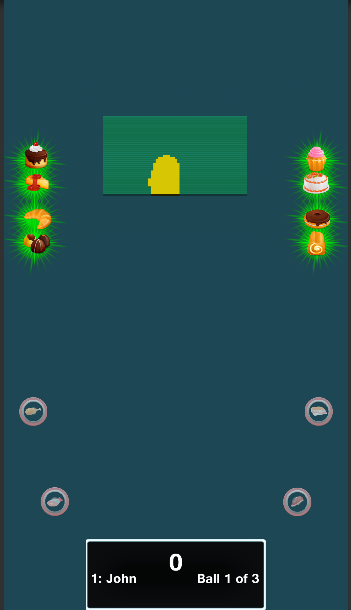
The goal is to investigate the grid resolution to determine how big the virtual targets have to be. The resolution in this context is how far the ball has to move before the grid notices the change.
We will create a 2D grid of P3Aware objects that will change color to yellow when they collide with the ball. The P3Aware objects will revert to the initial color after 5 seconds.
Creating a large number of GameObjects is expensive in resources. We will limit the grid to 60 x 40 small cubes of about 5 pixels across. That size creates a noticeable delay when the game objects are created. You can make the grid bigger if you don’t mind a longer delay. Freezing the UI like this is acceptable for this experiment, but it would be terrible for a real game.
For the impatient, jump to the last section for the conclusion.
This script makes the GameObject change color when it collides with the ball. The color reverts after 5 seconds.
Create the file Assets\Scripts\GUI\Home\PlayfieldCell.cs with this content:
using UnityEngine; using System.Collections; using Multimorphic.P3App.GUI; using Multimorphic.P3App.Logging; namespace Multimorphic.P3SA.GUI {
public class PlayfieldCell : P3Aware { private Color initColor; private float resetCountdown = -1; public override void Start () { base.Start (); initColor = gameObject.GetComponent<Renderer>().material.color; } public void OnTriggerEnter(Collider other) { if (HitByBall(other)) { resetCountdown = 5f; gameObject.GetComponent<Renderer>().material.color = Color.yellow; } }
// Update is called once per frame public override void Update () { base.Update (); if (resetCountdown > 0) { resetCountdown -= Time.deltaTime; if (resetCountdown < 0) { gameObject.GetComponent<Renderer>().material.color = initColor; } } } } } |
We need a parent GameObject for all the small cubes. Open the Home scene in the Hierarchy view.
Create an empty GameObject at the top level of the Home scene.
Rename the new object PlayfieldCells.
With the Home scene still in the Hierarchy view, right click on PlayfieldCells, select 3D Objects/Cube.
Rename the new object PlayfieldCell.
Change the Scale to X=0.05 Y=0.05 Z=0.05
Select Is Trigger in Box Collider.
Set Light Probes to Off.
Set Reflection Probes to Off.
Set Cast Shadows to Off.
Unselect Receive Shadows.
Set the Materials Element 0 to GateMaterialIdle.
Add Component: Rigid Body.
Unselect Use Gravity.
Select Is Kinematic.
Add Component: Playfield Cell (Script)
The PlayfieldCell object now looks like this:
Create a PlayfieldCell prefab from the PlayfieldCell GameObject like this:
In the Project View, expand Assets\Resources\Prefabs and select Home.
Drag the PlayfieldCell object from the Hierarchy view to the Home prefabs view.
Delete the original PlayfieldCell in the Home scene.
In the Project View, expand Assets\Scripts\GUI\Home.
Double click on HomeSceneController to edit it.
Add this member variable:
private GameObject[,] playfieldCells = new GameObject[40,60]; |
Add this code at the end of the Start() method:
GameObject playfieldCellsParent = GameObject.Find("PlayfieldCells"); GameObject playfieldCellPrefab = Resources.Load<GameObject>("Prefabs/Home/PlayfieldCell"); for (int x = 0; x < 40; x++) { for (int z = 0; z < 60; z++) { Vector3 position = new Vector3(-5.75f + x * 0.05f, 3f, -1.5f + z * 0.05f); // center //Vector3 position = new Vector3(-8.75f + x * 0.05f, 3f, -3.5f + z * 0.05f); // top left playfieldCells[x, z] = Instantiate(playfieldCellPrefab, position, Quaternion.identity, playfieldCellsParent.transform); } } |
Because of the view from the camera, the world coordinates in the home scene are unusual: x points down (typical -y) and z points right (typical x). I did not bother to rotate the coordinate system to fix this.
This code creates the 2D grid in the center of the screen. The comment shows how to create the grid in the top left corner. You can also adjust the coordinates to create the grid in a different position.
This is optional. It programs two function keys to enable or disable the IR grid in the simulator.
Edit Configuration/AppConfig.json. Add these key mappings to the KeySwitchMaps array:
{"Key":"F1", "ModeToGUIEvent":"Evt_EnableIRGrid", "Data":true}, {"Key":"F2", "ModeToGUIEvent":"Evt_EnableIRGrid", "Data":false}, |
Click the Play button. Press s to start the game. Press l (lowercase L) to remove the obstructing dialogs. Drag the mouse over the grid of P3Aware objects. If you edited AppConfig.json, you can press F1 to enable the IR grid overlay or press F2 to disable it.
The MouseBall in the simulator takes its location from the Unity cursor. This is more precise than the IR grid on the physical machine.
Build, install and run the game with the glass off.
Press and hold the 6 buttons in sequence to enable and disable the IR Grid.
Action | Button Sequence |
Enable display of IR Grid | LW LY LR RW RY RR |
Disable display of IR Grid | RR RY RW LR LY LW |
A button in the Button Sequence is defined as a pair of letters: the first letter is L or R for Left or Right, the second letter is R, Y or W for Red, Yellow or White.
Grab a ball and move it with your hand (or a magnet stick) over the screen. Also try to shoot a ball with the flipper.
When moving the ball with the glass off, remember the ball collides with the volume between the old position and the new position. That can cover a large area if the two positions are far apart (like when you lift the ball and redeposit it elsewhere). At worst, just wait 5 seconds and the P3Aware objects will reset themselves.
To move the grid of P3Aware objects, change the grid position in HomeSceneController, for example pick the coordinates for the top left corner of the screen. Rebuild the application, install and run the game again.
The IR optos are located to the left and right of the screen. This gives a better resolution vertically than horizontally.
The vertical resolution is about half a ball width. This is nearly constant over all the screen height.
The horizontal resolution is typically between 2 and 3 ball widths. The resolution degrades within 1 inch of the wall because of the lack of ray intersections. The resolution is worst in the top left and right corners where it can be up to 6 ball widths. The same thing occurs in the bottom left and right corners but those are out of reach underneath the apron.
For more guidance near the wall, take a look at the wall virtual targets. Start the game in the simulator, select “Playfield(Clone)” in the Hierarchy view. In the Inspector, enable “Show Gates”. The sensitive areas extend well below the wall.
For best results, create your ball sensitive objects between 2 and 3 ball widths in size and keep a distance from the wall. Compare that recommendation to the germs in WAMONH.
This does not mean you cannot have smaller ball sensitive objects. After all, the cubes in this experiment were very small. What it means is if you pack smaller ball sensitive objects close together, the ball will hit multiple objects simultaneously.